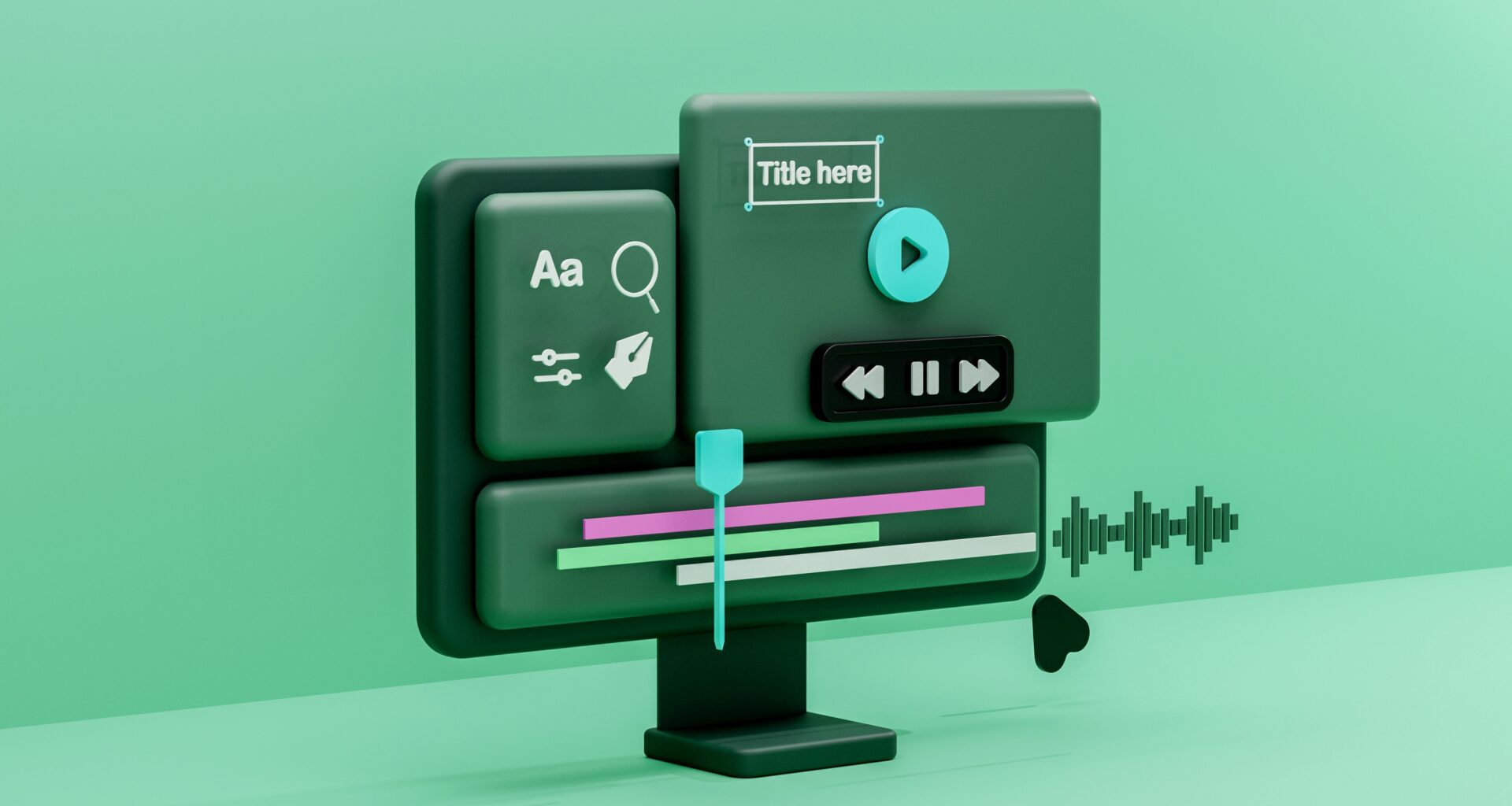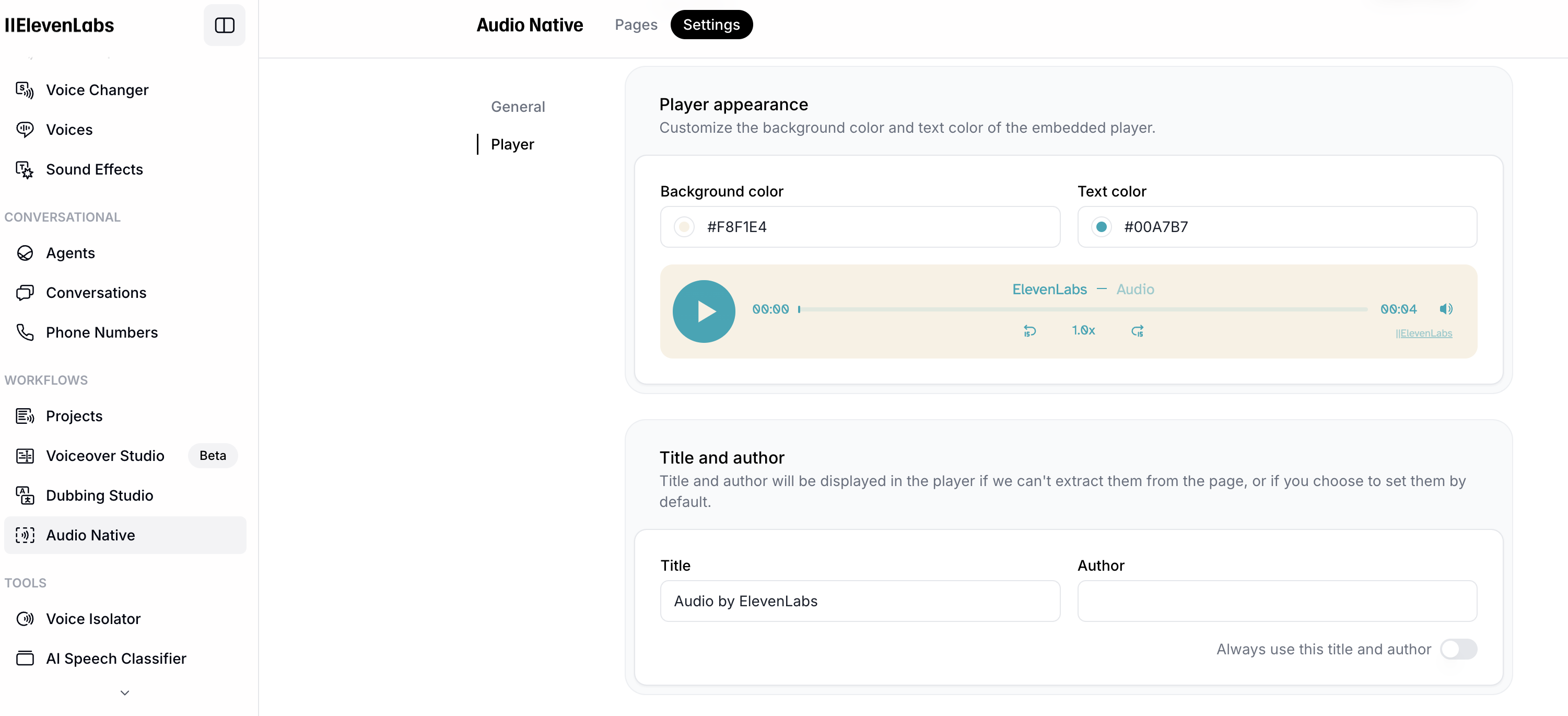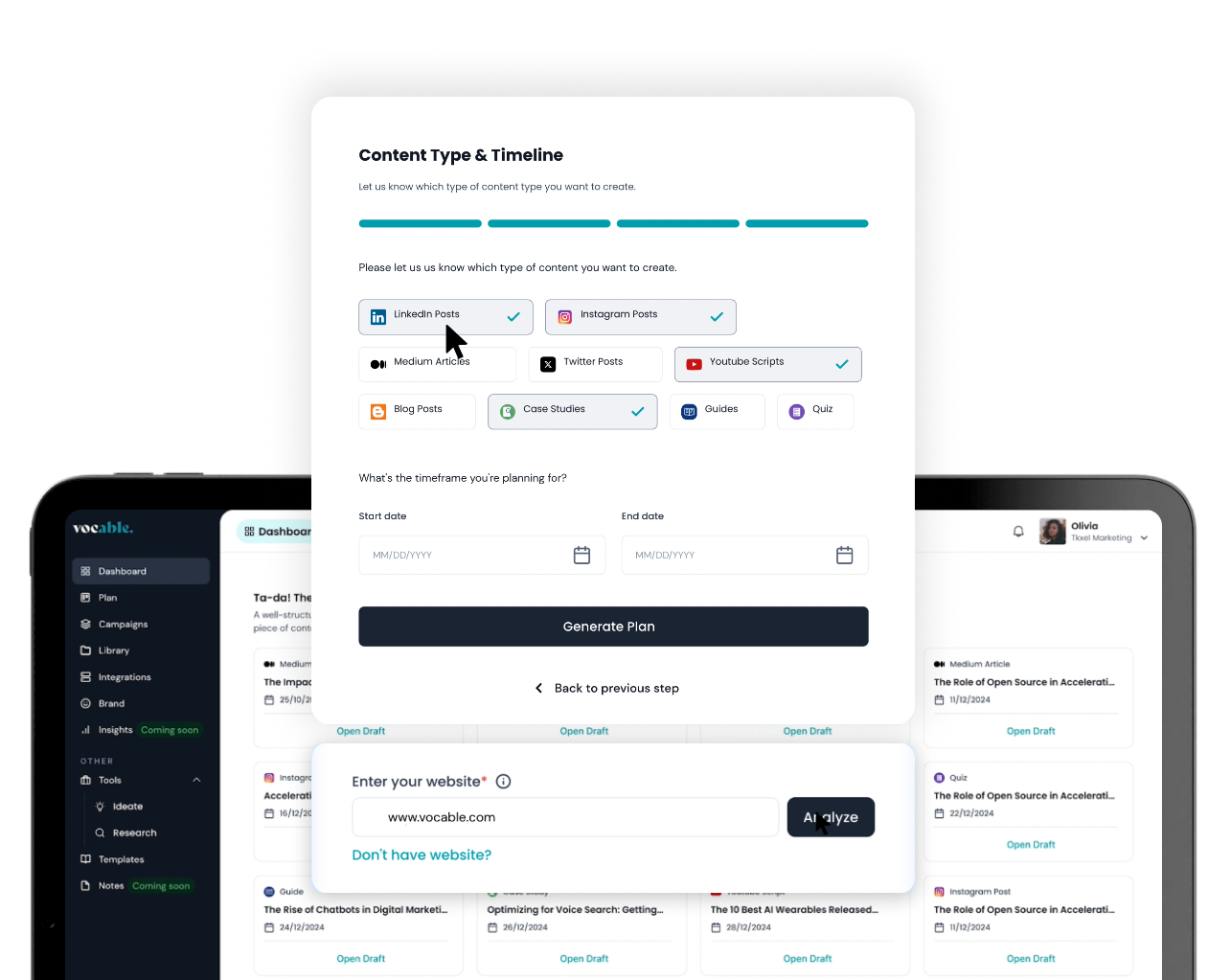How to Automatically Convert Your WordPress Articles to Audio with ElevenLabs

Iman OubouDecember 20, 2024 4 min read
In today’s digital landscape, offering multiple ways to consume your content is crucial for engagement. One powerful yet underutilized method is converting your blog posts into audio content. Here’s a comprehensive guide on how to automatically transform your WordPress posts into high-quality audio versions using ElevenLabs.
Why Add Audio to Your Blog Posts?
Audio content allows readers to consume your content while multitasking, increases accessibility, and can significantly boost engagement. As content consumption habits evolve, offering an audio option has become increasingly valuable.
Quick Tips
Pro Tip: For the best voice cloning results, I found that uploading a clear voice note recorded on my phone (in a quiet room with minimal background noise) produced much better quality than professional microphone recordings. Record yourself speaking naturally for about 1-2 minutes, making sure to vary your tone and inflection to give the AI more vocal range to work with, then upload it to elevenlabs.io as a voice sample.
Initial Setup: ElevenLabs Account
Step 1: Create and Customize Your Voice
- Sign up for an ElevenLabs account
- Either upload samples of your own voice or select from pre-existing options
- Test and adjust until you’re satisfied with the voice quality
Step 2: Player Customization
In the ElevenLabs dashboard:
- Navigate to Audio Native in your dashboard
- Whitelist your blog domain
- Choose your preferred background colors
- Set your title and author
- Select your voice option (you can select your own voice or from the library)
Step 3: Generate Embed Code
- Review all settings
- Click “Generate Embed Code”
- Copy the provided JavaScript snippet
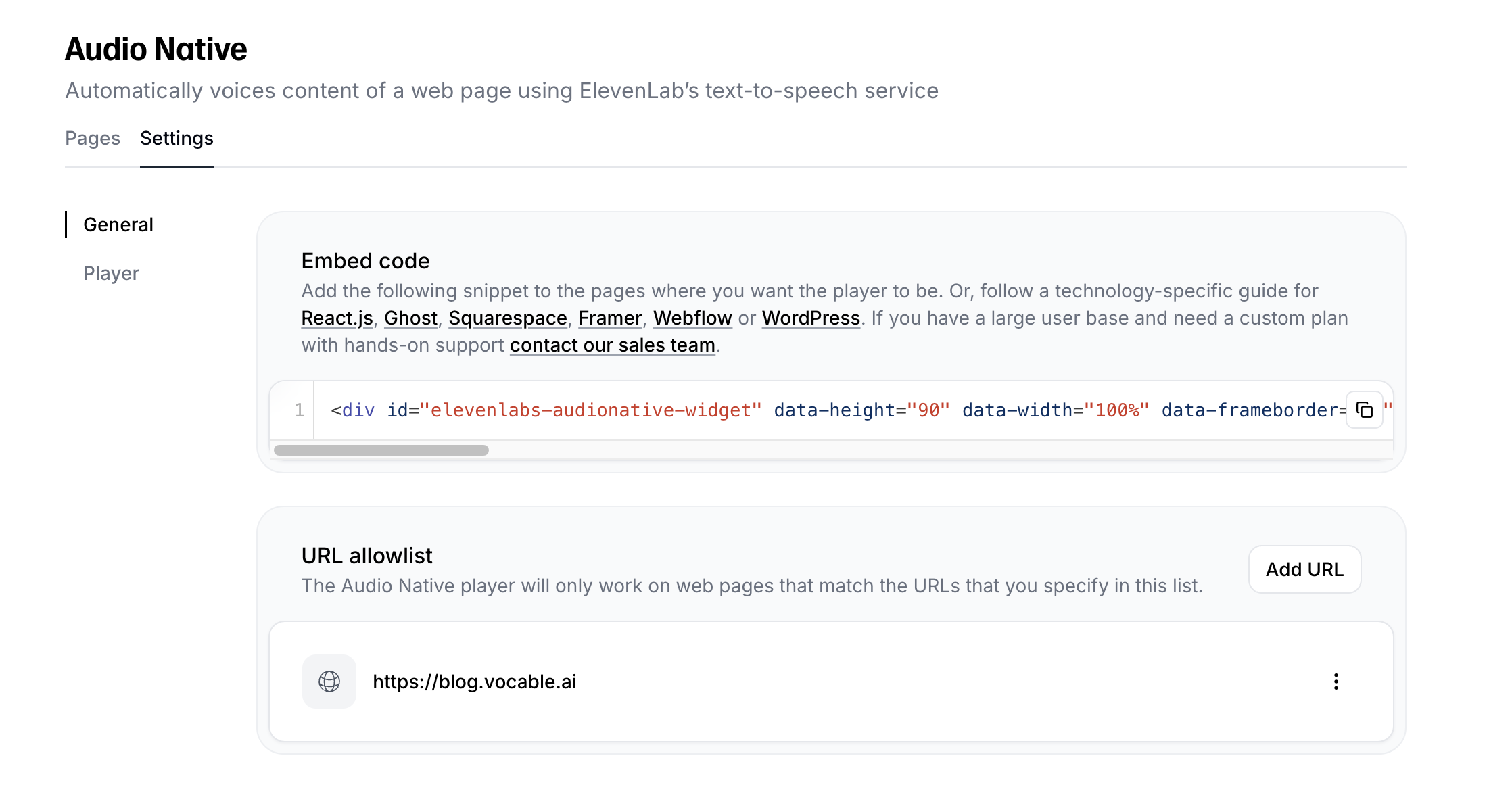
WordPress Plugin Setup
Step 1: Install WPCode Plugin
- Go to your WordPress dashboard
- Navigate to Plugins > Add New (if you don’t already one)
- Search for “WPCode”
- Click “Install Now” then “Activate”
Step 2: Configure WPCode
- Open Code Snippets from navigation bar
- Click “Add Snippet”
- Choose a descriptive name (e.g., “Audio Native Integration”)
- Under “Code Type,” select “HTML/JavaScript”
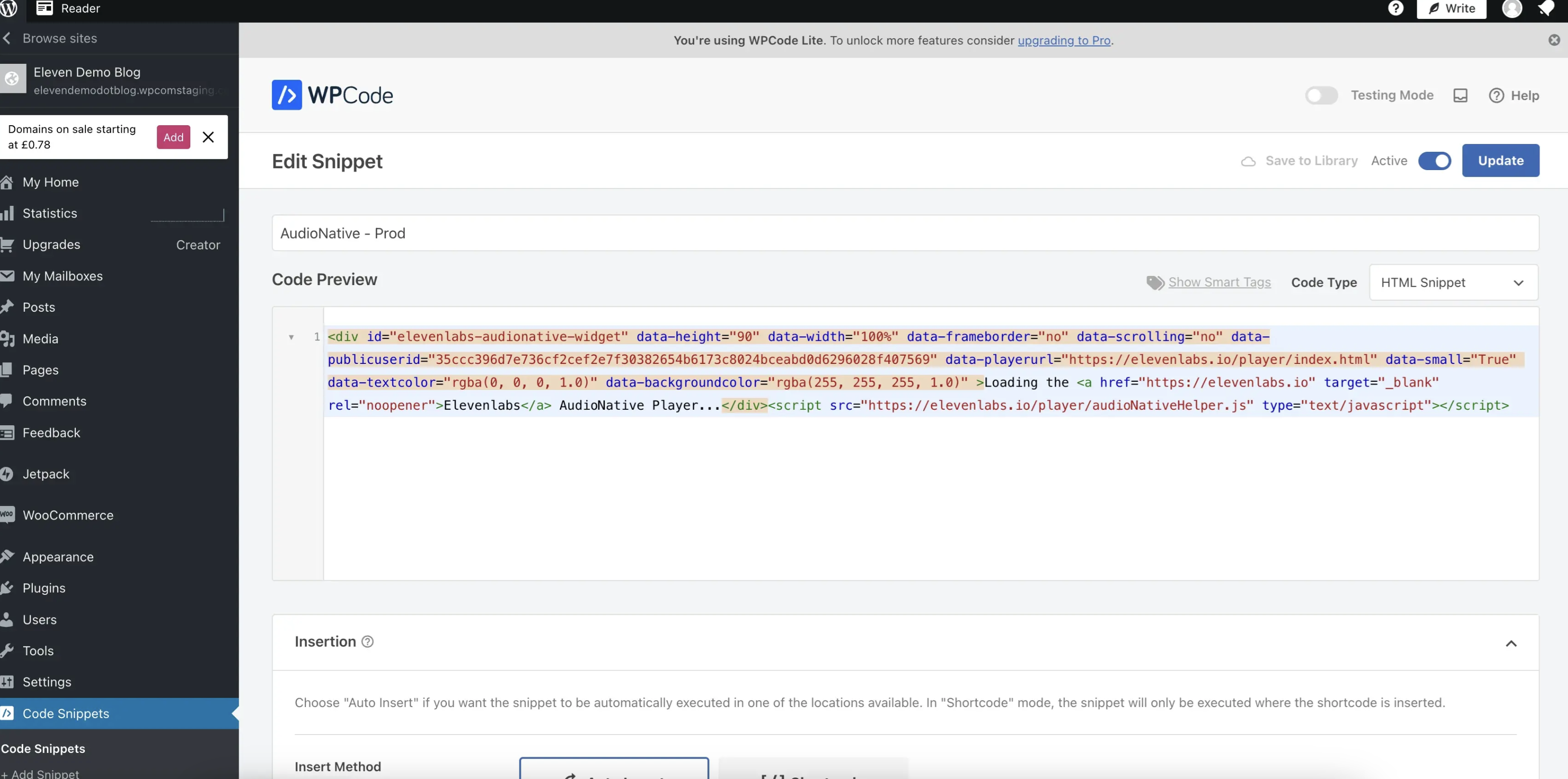
Step 3: Add Your Embed Code
- In the code editor, paste your Audio Native embed script
- Set “Insert Method” to “Auto Insert”
- Under “Location” settings, pick “Insert Before Content” from the placement options
- Set “Device Type” to “Show on All Devices”
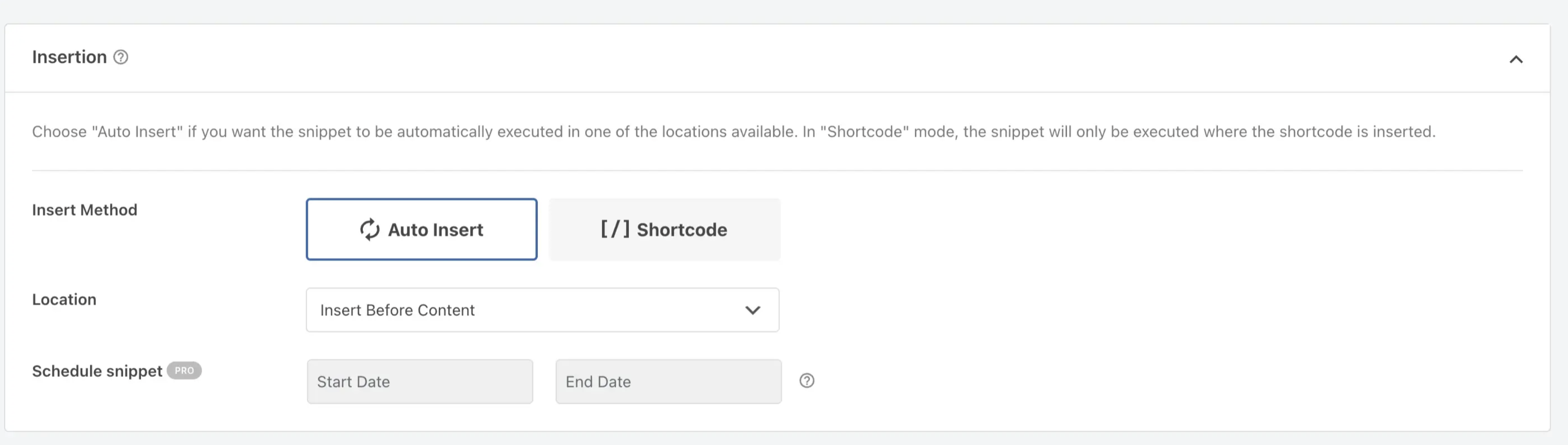
Step 4: Advanced Settings (Optional)
- Click “Conditional Logic” if you want to:
- Add audio only to specific categories
- Exclude certain posts/pages
- Set up custom rules for audio player display
Step 5: Save and Test
- Click “Save Snippet”
- Enable the snippet using the toggle switch
- View a blog post to check for the conversion message
- Wait approximately 30sec to 1 minute for audio generation
The Future of Content Consumption
Adding audio to your blog posts isn’t just about keeping up with technology – it’s about meeting your readers where they are. Whether they’re commuting, exercising, or multitasking, you’re giving them the flexibility to consume your content on their terms.
Beyond convenience, you’re also making your content more accessible to readers with visual impairments or those who prefer auditory learning. This simple integration can significantly expand your content’s reach and impact without adding to your daily workload.
Remember: The best content adapts to its audience’s needs. By automatically converting your blog posts to audio, you’re future-proofing your content strategy while providing immediate value to your readers.
Get started with Audio Native today, and watch as your WordPress blog transforms into a multimedia platform that serves all your readers’ preferences.
Get Started with Vocable
Master every aspect of Vocable, from automated content planning to publishing in these step-by-step tutorials and product guides.
Get Started Now